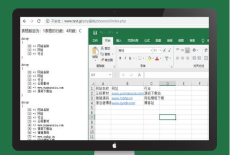1.关闭防火墙
# 1.查看当前防火墙的状态:若防火墙的状态参数是inactive,则防火墙为关闭状态;若防火墙的状态参数是active,则防火墙为开启状态。
systemctl status firewalld
# 2.关闭防火墙:若防火墙已经关闭,则不用执行。
systemctl stop firewalld
systemctl disable firewalld2.关闭SELinux
# 1.查看SELinux的当前状态:如果SELinux状态参数是Disabled,则SELinux为关闭状态。如果SELinux状态参数是Enforcing,则SELinux为开启状态。
getenforce
# 2.关闭SELinux:打开config文件,然后找到SELINUX=enforcing,按i进入编辑模式,将参数修改为SELINUX=disabled,然后保存退出即可。
vim /etc/selinux/config
# 3.重启ECS实例
shutdown -r now
# 4.再次查看状态
getenforce3.拉取镜像
docker pull mysql
docker pull php:7.4-fpm
docker pull nginx4.创建容器
# 1.启动MySQL容器:
docker run -id --name=c_mysql --restart always -p 3306:3306 \
-v /docker/mysql/conf:/etc/mysql/conf.d \
-v /docker/mysql/logs:/logs \
-v /docker/mysql/data:/var/lib/mysql \
-e MYSQL_ROOT_PASSWORD=123456 \
mysql:latest
# 2.启动PHP容器:
docker run -id --name=c_php --restart always -p 9000:9000 \
-v /docker/nginx/html:/var/www/html \
--link c_mysql \
php:7.4-fpm
# 3.创建Nginx主配置文件:由于创建容器时,不能直接挂载文件,若要挂载文件,宿主机必须要先创建该文件,然后再在创建容器时,挂载该文件(主配置文件的内容就是nginx服务器的主配置文件内容,不用做任何修改,直接拷贝nginx服务器的主配置文件过来即可);在创建nginx容器之前,可以先创建一个nginx测试容器,然后将测试容器中的/etc/nginx/nginx.conf配置文件拷贝出来,然后删除nginx测试容器,再在宿主机的自定义nginx.conf文件中,粘贴即可,详情操作如下:(下面两个方案二选一即可,推荐使用第一种)
方案1:
# 1)创建文件存放目录:mkdir -p /docker/nginx/conf
# 2)创建nginx测试容器:docker run -id --name=test_nginx nginx:latest
# 3)拷贝主配置文件:docker cp test_nginx:/etc/nginx/nginx.conf /docker/nginx/conf/nginx.conf
# 4)停止nginx测试容器:docker stop test_nginx
# 5)删除nginx测试容器:docker rm test_nginx
方案2:
# 1)创建文件存放目录:mkdir /docker/nginx/conf
# 2)切换文件存放目录:cd /docker/nginx/conf
# 3)新建文件:vim nginx.conf
# 4)粘贴如下的nginx主配置文件内容(该配置内容其实就是从测试容器的主配置文件中拷贝出来的)
# 文件内容开始了
user nginx;
worker_processes auto;
error_log /var/log/nginx/error.log notice;
pid /var/run/nginx.pid;
events {
worker_connections 1024;
}
http {
include /etc/nginx/mime.types;
default_type application/octet-stream;
log_format main '$remote_addr - $remote_user [$time_local] "$request" '
'$status $body_bytes_sent "$http_referer" '
'"$http_user_agent" "$http_x_forwarded_for"';
access_log /var/log/nginx/access.log main;
sendfile on;
#tcp_nopush on;
keepalive_timeout 65;
#gzip on;
include /etc/nginx/conf.d/*.conf;
}
# 文件内容结束了
# 4.启动Nginx容器:443为https协议端口,【--link c_php:php111】可以省略后面的php111,若省略,则在配置站点时,在处理php页面的fastcgi_pass处,使用php容器的IP地址来指明php位置;若不省略,则在配置站点时,在处理php页面的fastcgi_pass处,则可以直接使用php111指明php位置:
docker run -id --name=c_nginx --restart always \
-p 80:80 -p 443:443 \
-v /docker/nginx/conf/nginx.conf:/etc/nginx/nginx.conf \
-v /docker/nginx/conf.d:/etc/nginx/conf.d \
-v /docker/nginx/html:/usr/share/nginx/html \
-v /docker/nginx/logs:/var/log/nginx \
--link c_php:php \
nginx:latest5.部署测试
1)步骤1:创建站点配置文件
命令1:cd /docker/nginx/conf.d
命令2:vim default.conf
配置文件内容:
server {
listen 80;
listen [::]:80;
server_name localhost;
#access_log /var/log/nginx/host.access.log main;
location / {
root /usr/share/nginx/html;
index index.php index.html index.htm;
}
#error_page 404 /404.html;
# redirect server error pages to the static page /50x.html
#
error_page 500 502 503 504 /50x.html;
location = /50x.html {
root /usr/share/nginx/html;
}
# proxy the PHP scripts to Apache listening on 127.0.0.1:80
#
#location ~ \.php$ {
# proxy_pass http://127.0.0.1;
#}
# pass the PHP scripts to FastCGI server listening on 127.0.0.1:9000
# php:9000中的php就是创建nginx容器时,【--link c_php:php】项中的php,这里也可写PHP容器的IP地址;
# /var/www/html处的注意事项:
# 1) 当php文件在/var/www/html/目录下时(一个文件),则直接写/var/www/html/
# 2) 当php文件在/var/www/html/blog目录下时(一个项目),则需要写/var/www/html/blog/
location ~ \.php$ {
fastcgi_pass php:9000;
fastcgi_index index.php;
fastcgi_param SCRIPT_FILENAME /var/www/html/$fastcgi_script_name;
include fastcgi_params;
}
# deny access to .htaccess files, if Apache's document root
# concurs with nginx's one
#
#location ~ /\.ht {
# deny all;
#}
}2)步骤2:重启Nginx容器
命令1:docker exec -it c_nginx /bin/bash
命令2:nginx -t
命令3:nginx -s reload
命令4:exit3)步骤3:创建PHP文件
命令1:cd /docker/nginx/html
命令2:vim index.php
# index.php文件内容如下
<?php
phpinfo();
?>4)步骤4:浏览器访问php文件,网址:http://192.168.245.132/index.php
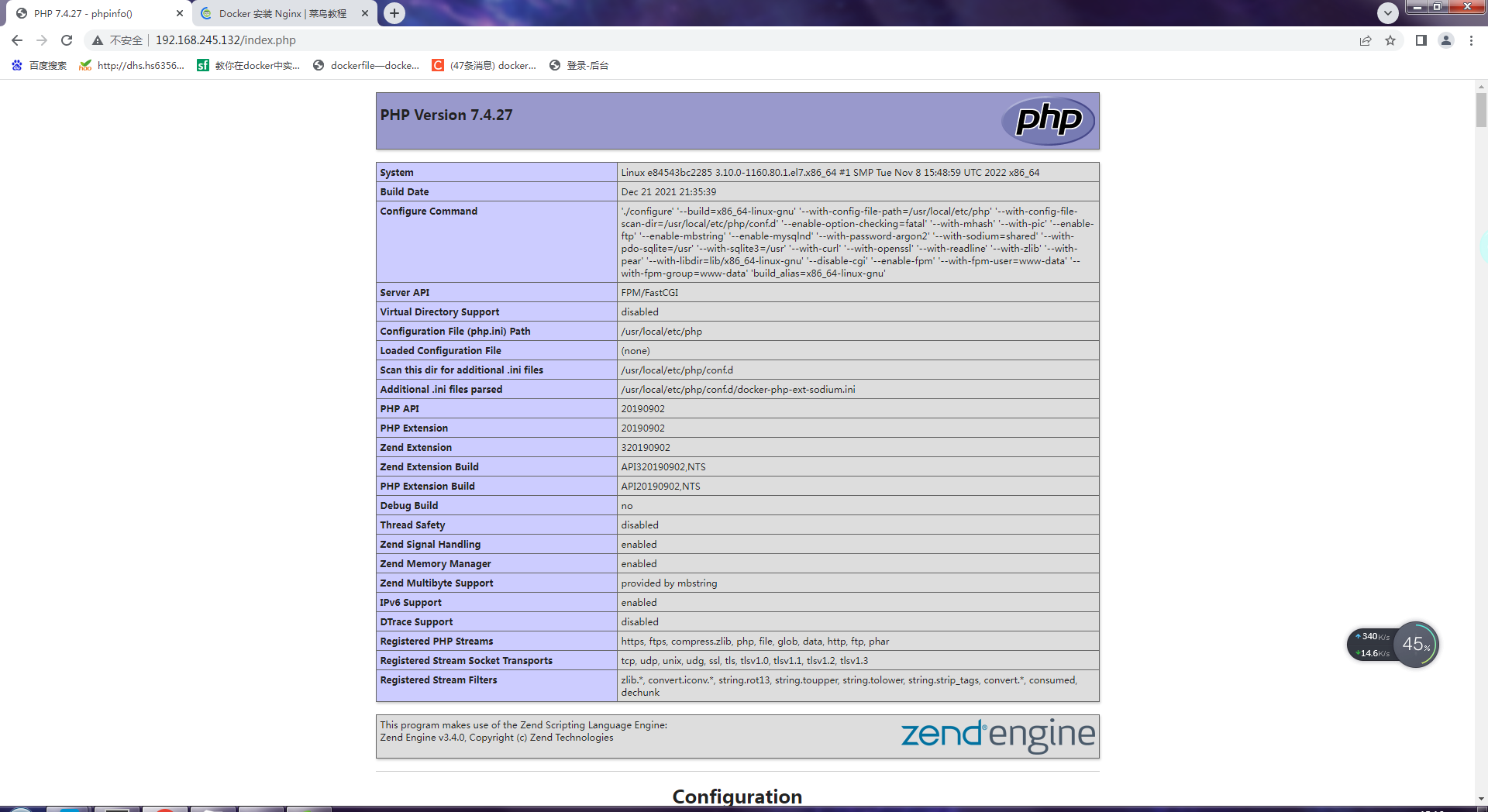
 智享笔记
智享笔记